-
Model
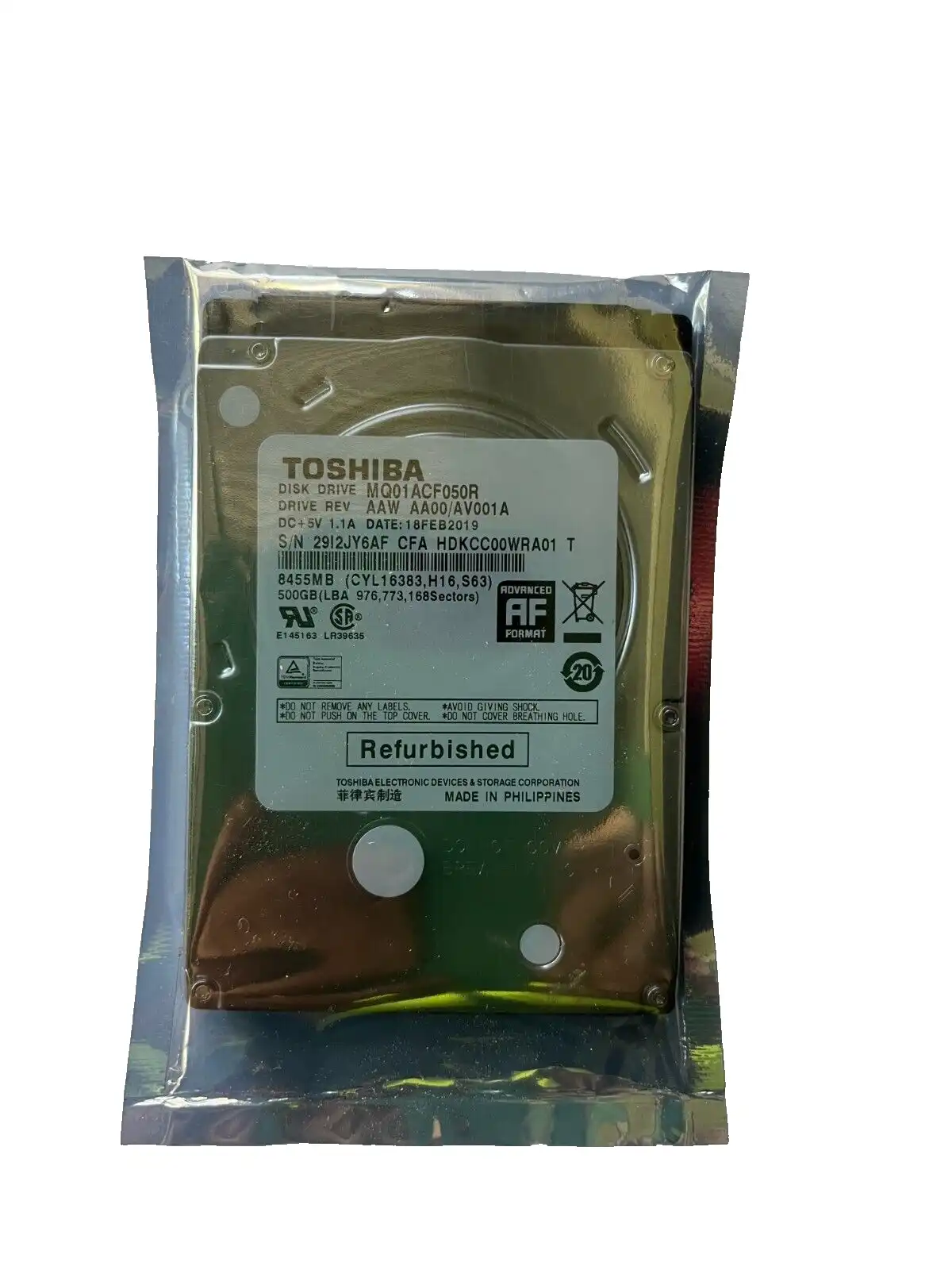
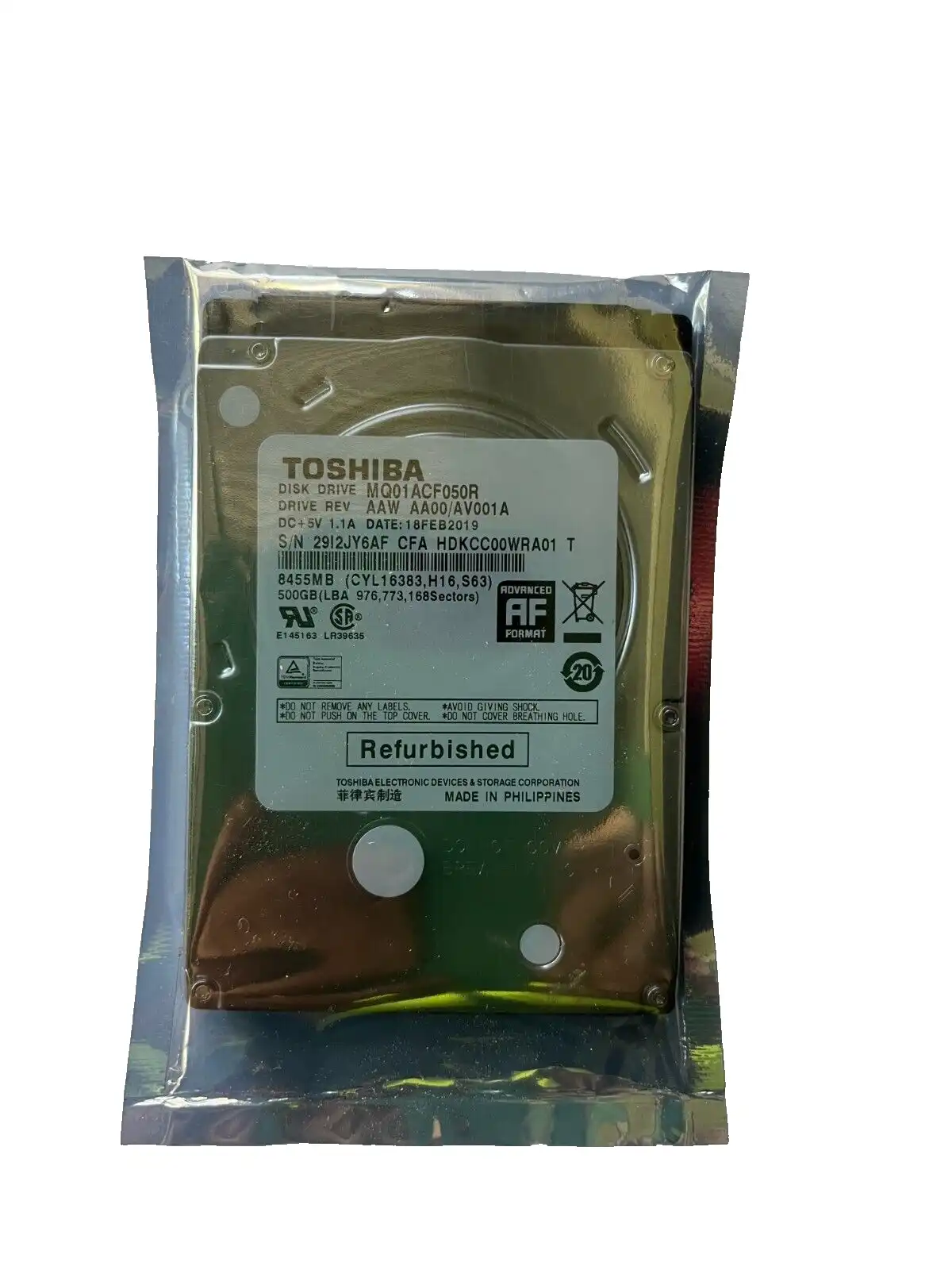

500Gb Toshiba MQ01ACF050R 2.5" internal SATA 6Gb/s 7mm 7200rpm laptop Hard Drive
Specifications
Specifications
| Drive Type(s) Supported | HDD |
| Brand | Toshiba |
| Model | MQ01ACF050R |
| Rotation Speed | 7200 RPM |
| Form Factor | 2.5 in |
| Storage Format | HDD Only |
| Storage Capacity | 500 GB |
| Interface | SATA |
| Cache | 16MB |
| Type | Internal Laptop Drive |
| MPN | MQ01ACF050, MQ01ACF050R |
| Compatible With | Laptop |
Product Description
| 500Gb Toshiba MQ01ACF050 2.5" internal SATA 6Gb/s 7mm 7200rpm laptop Hard Drive. Drive is fully manufacturer refurbished, as new condition
|
NOTICE TO BUYERS:
All hard drives come unpartitioned and unformatted. Please follow the format procedure.
If you use it as primary disk and are installing Windows on it it will get formatted automatically as part of installation procedure.
If you use it as a secondary disk on a computer which already has Windows or via external USB device you will have to connect the new hard drive to an available SATA port inside your computer (not via USB) and then go to
control panel - administrative tools - computer management - storage - disk management. Inside disk management section the new hard drive will come up as blank. You will need to right mouse click on it and choose to create a new drive letter and tick quick format box. After done the disk will be visible and accessible by Windows or can be used via external USB device